Step 2: Add grouping levels
Purpose
This allows you to group data in your report. For instance, you may want to keep together records corresponding to the same product types. Each set of records with the same type will become a "group" with its own header.
Nested grouping and grouping against multiple fields are fully supported. The following image illustrates the basic grouping types.
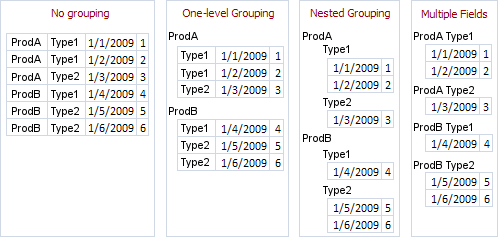
Note: If you don't need to group your data, simply click Next in the dialog to skip this step.
Dialog
The list on the left-hand side displays data fields that can be used to group data. To apply grouping, do one of the following:
- Select columns and click the right arrow (>) button.
- Drag required columns to the box on the right-hand side.
- Double-click columns.
Note that grouping fields on the right-hand side can be selected by clicking on them. This is useful if you need to remove them or change their order. To accomplish the latter, use the up-arrow (∧) and down-arrow (∨) buttons.
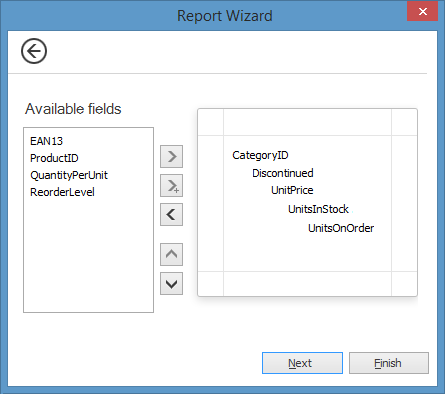
Result
You can stop the wizard by clicking Finish. In this case, your report will look similar to the image below.
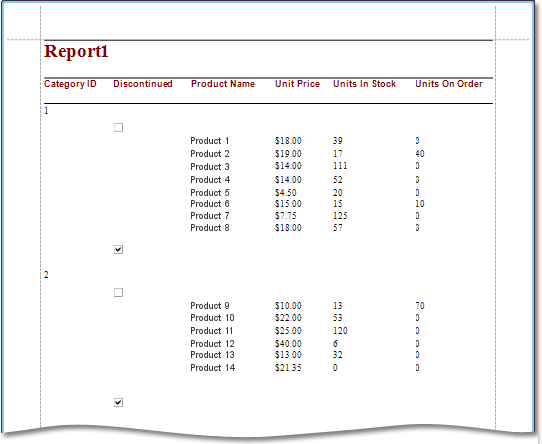
If you want to customize your report further, click Next.
